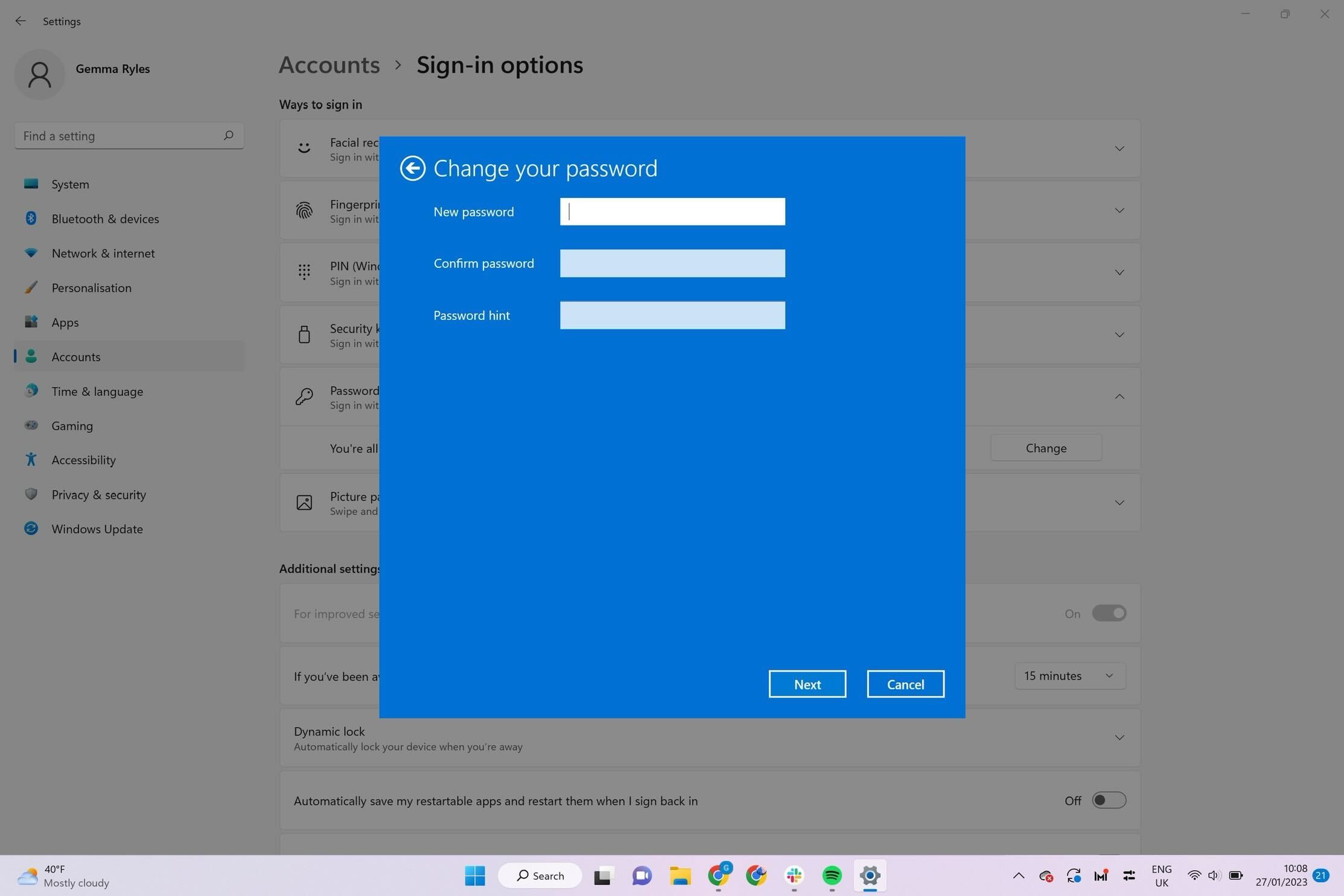Another way to bypass a Windows 10 password is by using a password reset disk. A password reset disk is a USB drive that has been configured to reset your password in case you forget it. Here are the steps to create a password reset disk and use it to bypass your Windows 10 password:
Insert a USB drive into your computer.
Click on the Windows Start menu and go to Settings > Accounts > Sign-in options.
Click on "Create a password reset disk" and follow the prompts to create the disk. Make sure to keep it in a safe place.
When you forget your password, enter any random password three times. You will see an error message that says "The password is incorrect. Try again."
Click on "Reset password" and insert the password reset disk.
Follow the prompts to reset your password.
Once you've reset your password, you should be able to log in to your Windows 10 account with the new password.
Please note that this method only works if you've created a password reset disk in advance. If you haven't, you'll need to use one of the other methods to bypass your Windows 10 password.
To bypass a Windows 10 password using Command Prompt, follow these steps:
Restart your computer and press the F8 key to boot into Safe Mode.
Once you're in Safe Mode, click on the Start menu and search for "cmd".
Right-click on "Command Prompt" and select "Run as administrator".
In the Command Prompt window, type "net user [username] *" (replace [username] with the name of the user account you want to bypass the password for) and hit Enter.
You'll be prompted to enter a new password. Just press Enter twice to create a blank password for that user account.
Restart your computer and log in to the user account that you just modified. You should be able to log in without a password.
Note: This method can only be used if you have access to an administrator account. If you don't have administrative privileges, this method won't work. Additionally, be aware that bypassing passwords without permission is unethical and may be illegal.
There are also third-party password reset tools that you can use to bypass a Windows 10 password. These tools can be downloaded and burned onto a CD or USB drive, and then used to reset the password on the computer. One popular tool is called Ophcrack, which is a free and open-source password cracker that can be used to recover Windows passwords. Another tool is called Kon-Boot, which can bypass Windows login password and enable you to access your computer without changing the original password. It is important to note that using third-party tools may pose security risks and should only be used with caution.